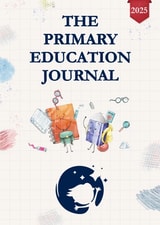How to make your article anonymous
Before submitting your article, you must need to make it anonymous. The Primary Education Journal uses double-anonymous peer review (you can check the instructions for authors). This is to ensure that reviewers won’t be able to identify you, your co-authors, or the institution where the research was carried out, ensuring that the review process is as objective as possible.
How to make your article anonymous
You will need to prepare two files for submission. One title file will need to have all your author details included, and one manuscript file will need to be anonymized.
Tips for anonymizing your manuscript
- Don’t mention any grants or acknowledgments in the anonymous version of your manuscript. You must provide these in the title page.
- Don’t add any page headers or footers that would identify you.
- Avoid, or try to minimize, any self-citation. If you have cited your own work, make sure you’ve referred to your own references in the third person. For example, “Smith and Black (2007) have demonstrated” – not “We have previously demonstrated (Smith & Black, 2007)”.
- Please note, if you’re unable to avoid referring to self-cited work in the first person, then delete the author names, or other identifying information (such as your institution) and replace it with [author(s)] in the text. In the reference list, delete the citation, and use a placeholder [author(s)].
- Remove any clinical trial numbers and registration dates from the anonymized version of your manuscript.
- You will need to check that all identifiers have been removed from files such as Microsoft Word® documents. Make sure you are working from a saved copy of your manuscript as once you remove this data, it may not be recoverable.
More tips for Windows users
- In the copy of your original document, click the ‘File’ tab, and then click ‘Info’.
- Click ‘Check for Issues’, and then click ‘Inspect Document’.
- In the ‘Document Inspector’ dialog box, select the check boxes to choose the types of hidden content that you want to be inspected.
- Click ‘Inspect’.
- Review the results of the inspection in the ‘Document Inspector’ dialog box.
- Click ‘Remove All’ next to the inspection results for the types of hidden content that you want to remove from your document.
More tips for Mac user
- Click on ‘Tools’.
- Click ‘Protect document’.
- Click ‘Remove personal information’ from this file upon save.
Don’t forget to also provide a title page containing: author details (names, institutions, and email addresses), acknowledgements, funding information, details of any ethical informations and clinical trial registrations.
We’ll need this for publication.